I want to hide it from the screen while keeping the value in the cell with EXCEL.
It is a technique that can be used in such a case.
1. Set the text color of the cell to “white”
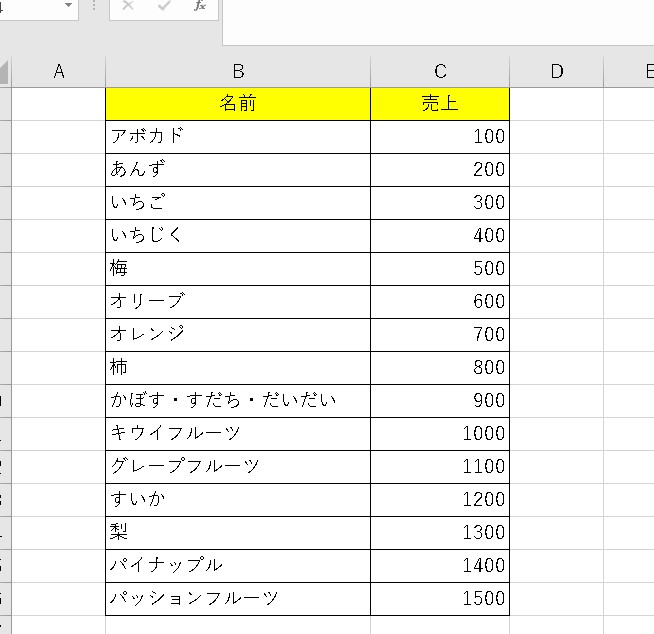
It’s a simple idea, but if you set the text color of the cell to “white”, it will be the same color as the background color, so it will look like it is “invisible on the screen”.
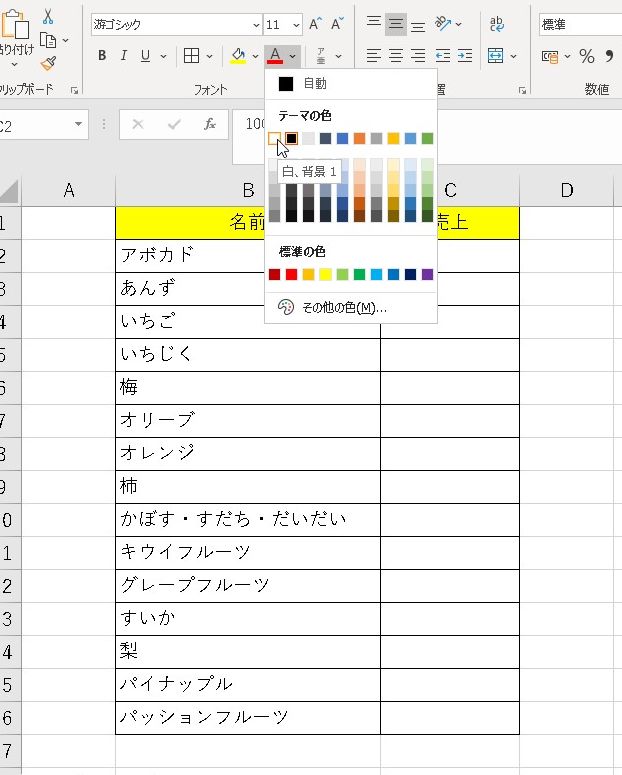
Simple, but recommended.
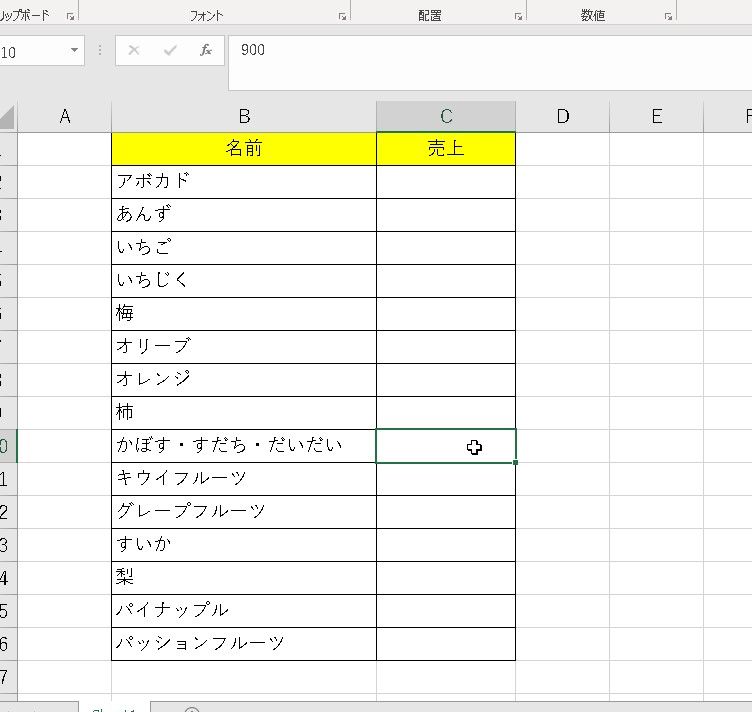
The above is the first method. The second is from the following, but I will try to hide the cell with a trick different from the above method.
[rml_read_more]
2. Use the trick of “Formatting cells”
“Hiding cells” is also possible in cell formatting.
Select the cells you want to hide and press Ctrl+1 to show cell formatting.
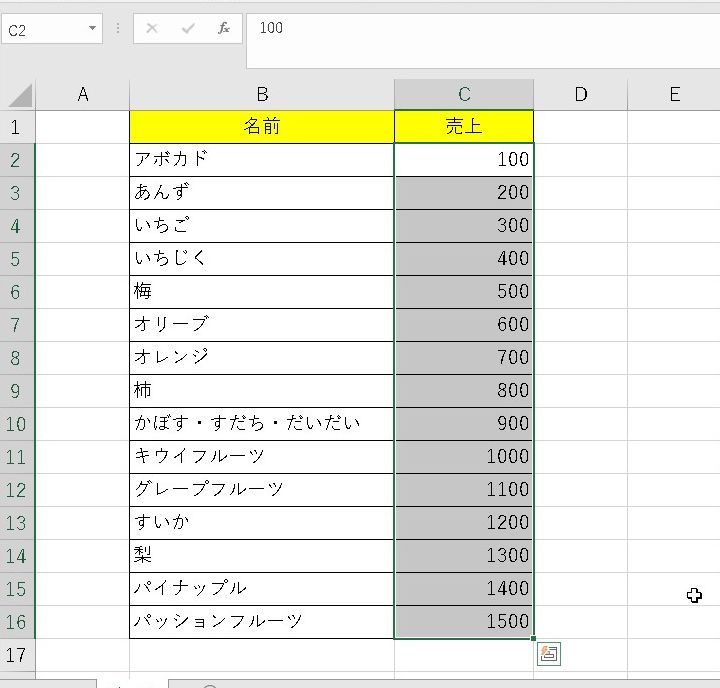
Enter three “; (semicolons)” in the user definition.
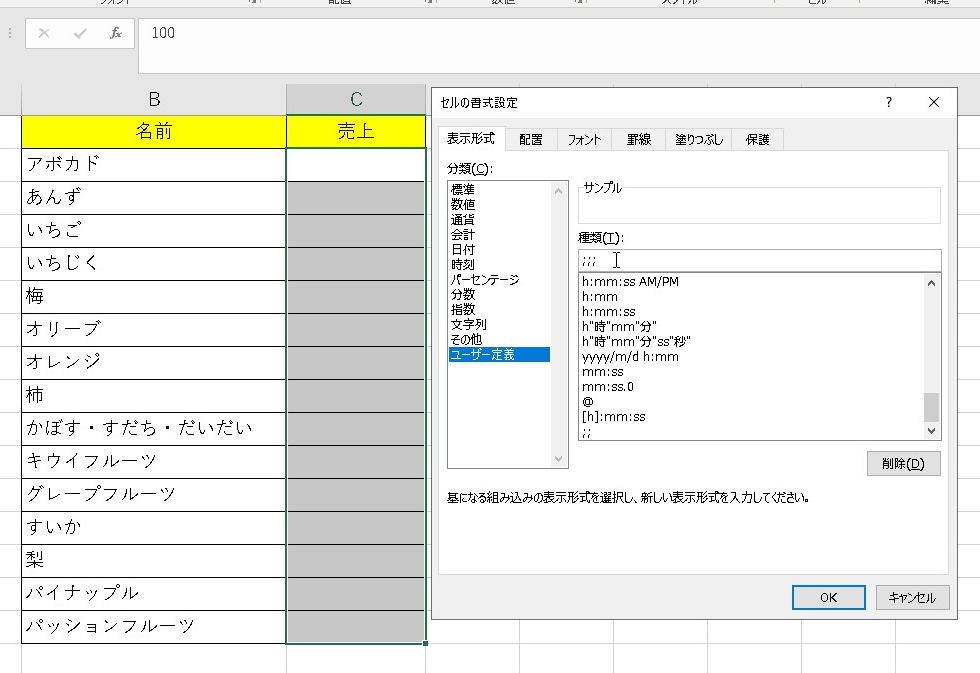
Then, strangely enough, the cell value is hidden !
The value is still inside.
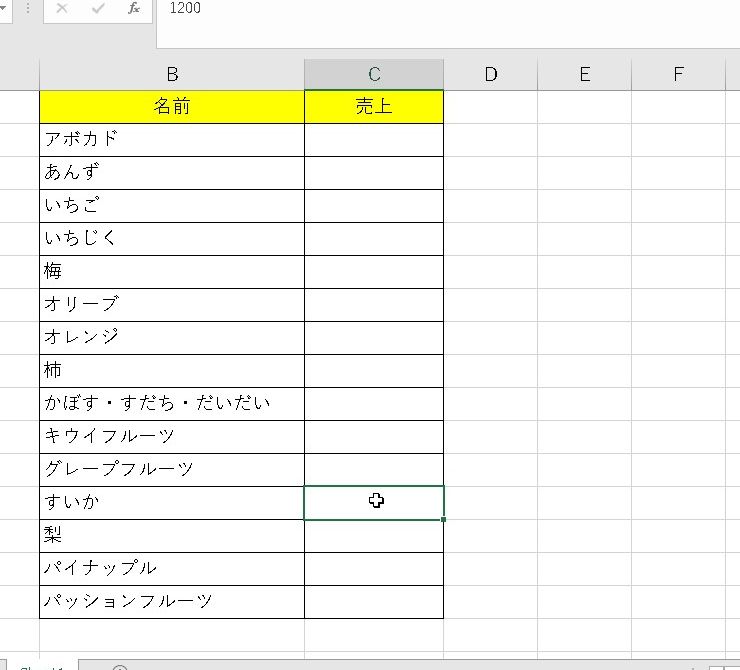
Custom cell formatting is
- positive
- negative
- 0 (zero)
- string
combine.
- Before the first “;” is correct
- Before the second “;” is negative
- 0 before the third “;”
- After the third “;” is a string
That’s the rule.
positive ; negative ; 0 ; string
In other words, if you put “;;;” and three semicolons together , it means “do not display anything” .
summary
It’s a small trick, but it’s very useful if you remember it, so let’s memorize it.
Two ways to hide the visual value of a
cell – Set the text color of the cell to “white”.
Use “Format Cells”
Please refer to.
