Slack has a convenient API called “Outgoing Webhook” that you can use when you want to “write messages posted to a Slack channel into a Google Spreadsheet.
Outgoing Webhooks
Outgoing webhooks was a quirky way to send your own server a webhook when messages met a narrow set of criteria. We recommend building Slack apps instead!
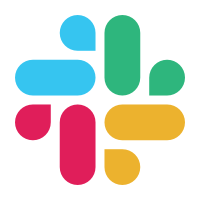
Using Outgoing Webhooks
First, go to the Slack app “Settings & Administration > Manage Apps” and navigate to the Slack App directory screen
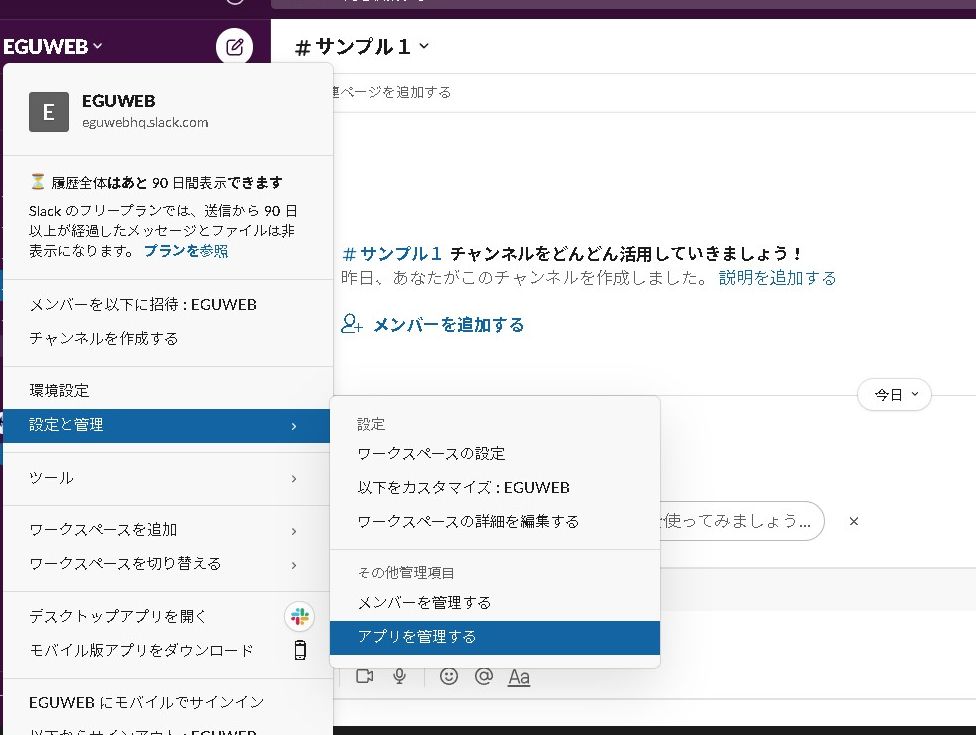
Search for Outgoing Webhook in the Slack App directory search and you should see it in the results….
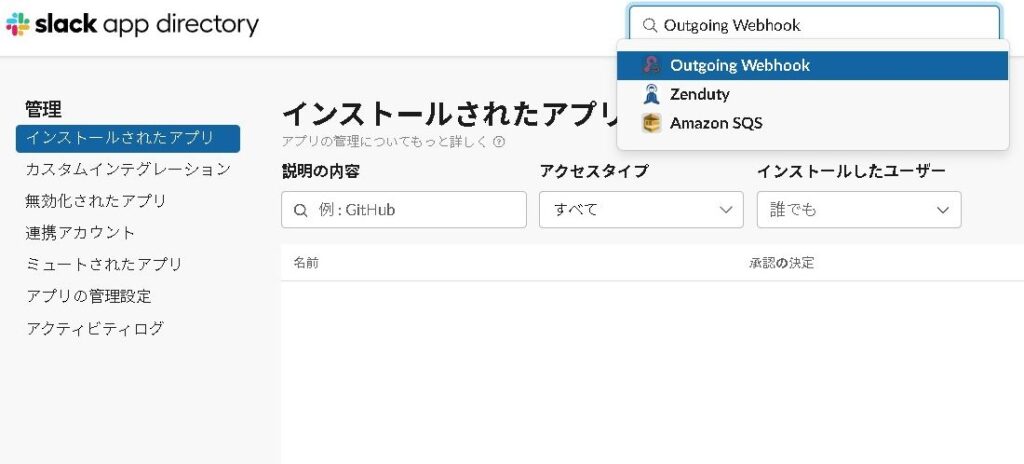
Press “Add to Slack” to add your application.
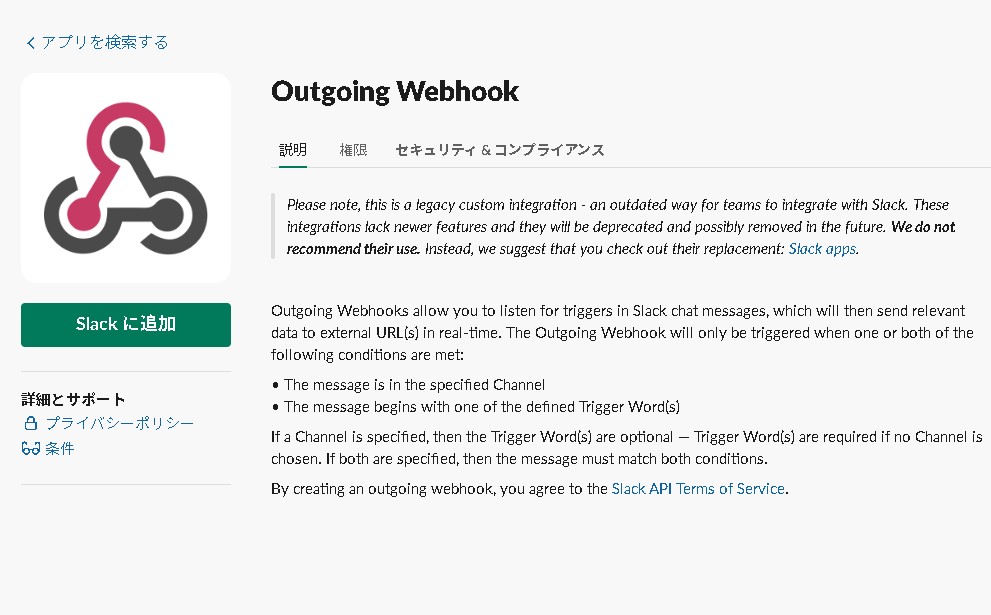
Adding an Outgoing Webhook Integration
Select “Add Outgoing Webhook Integration.”
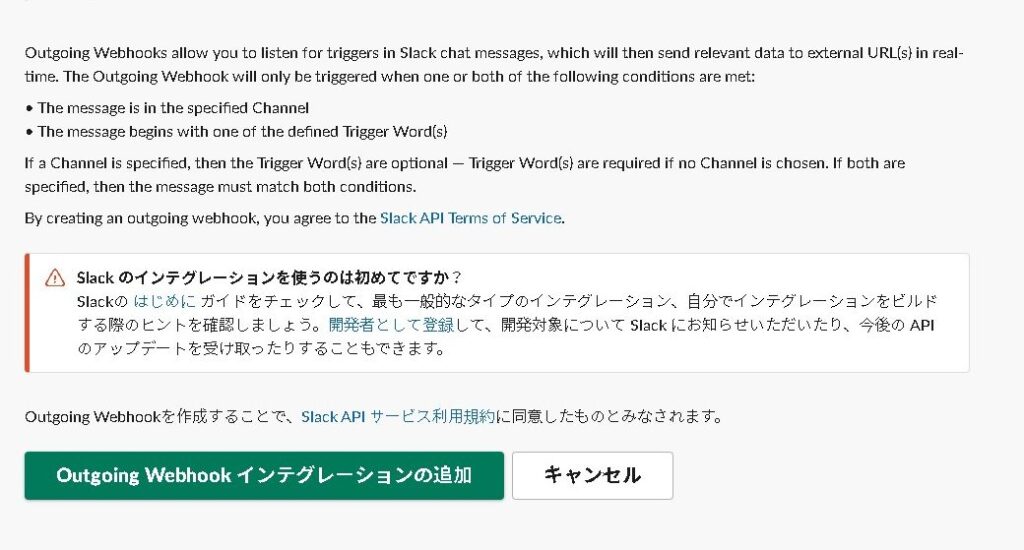
Once the integration is added, select the channel from which you want to retrieve messages.
In the URL section, set the URL that you deployed on the GAS side that will serve as the webhook.
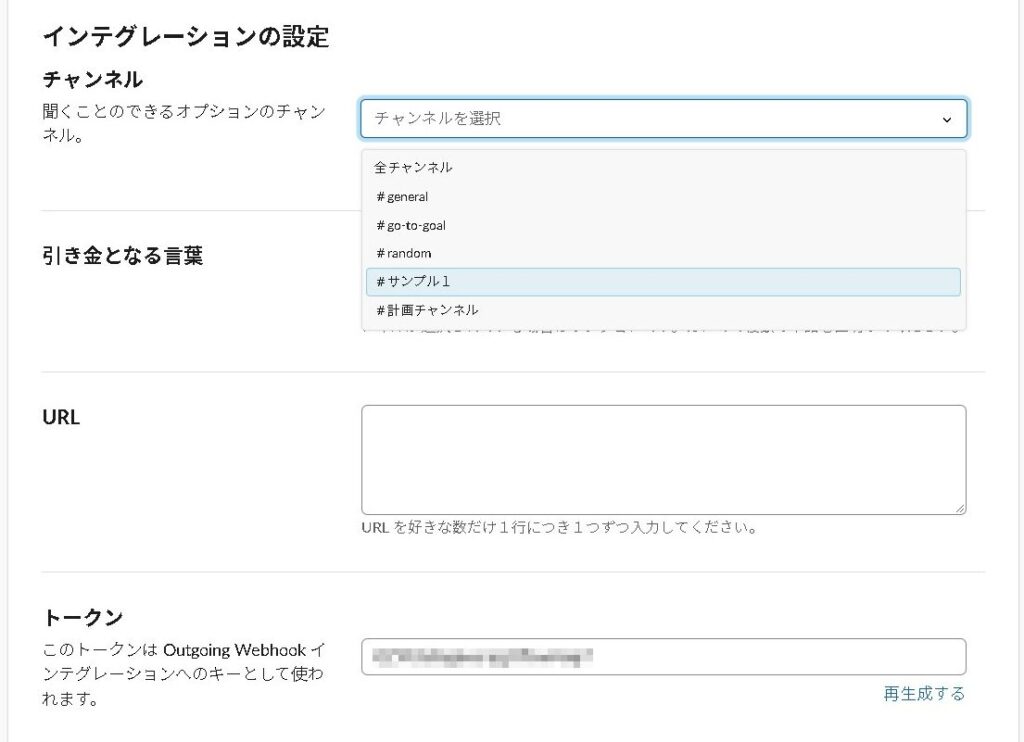
Press “Save Settings” to complete the configuration.
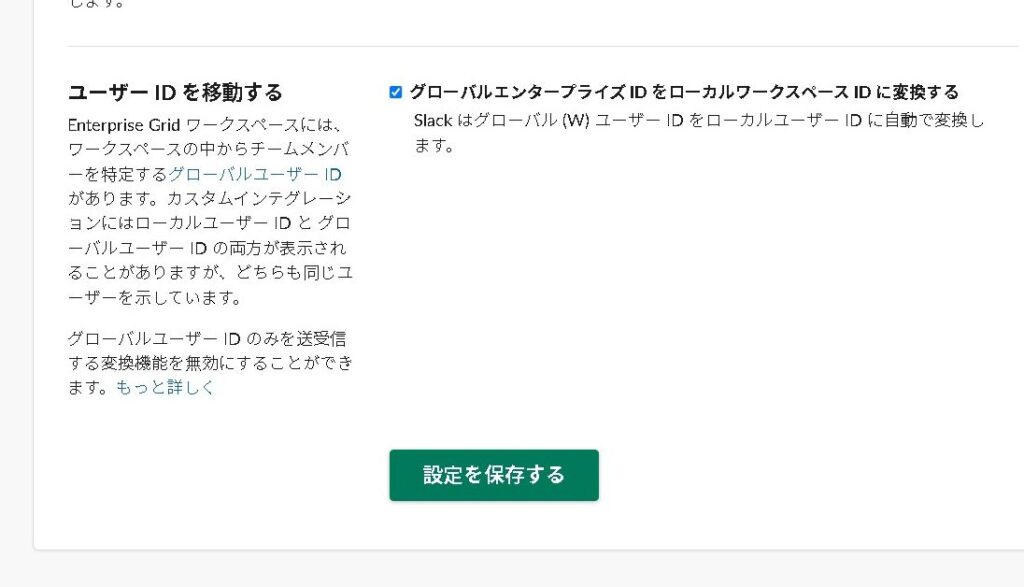
Conclusion
Now you can write data from Slack to a Google Spreadsheet.
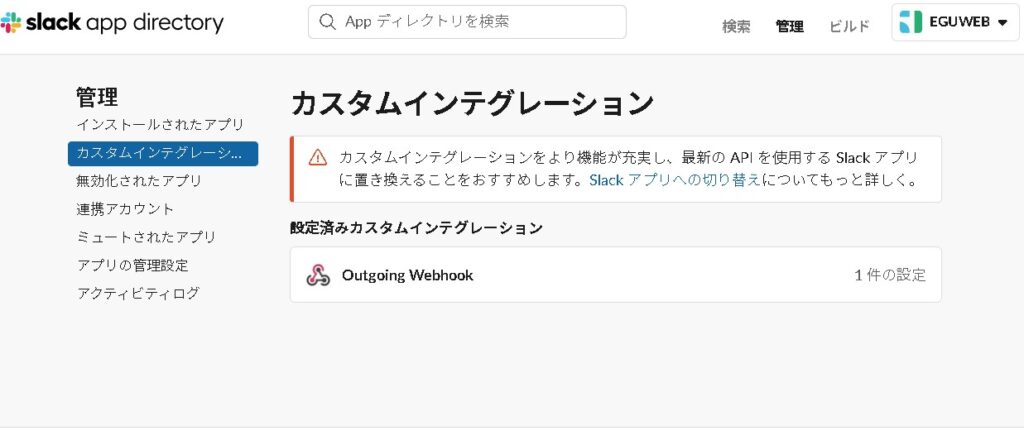
In the next article, we will use this integration to set data into Google Spreadsheet on the GAS side.
In the next article, we will use this integration to set data into Google Spreadsheet on the GAS side.
