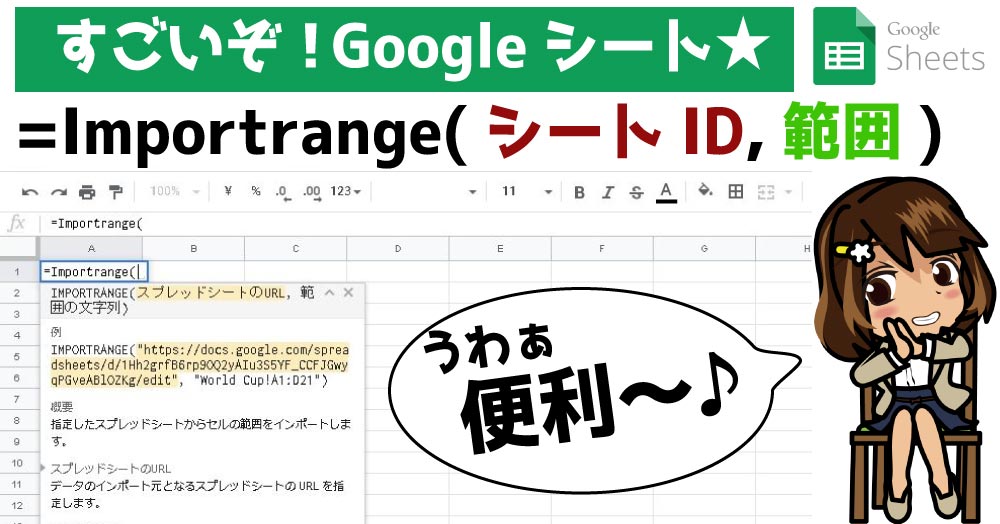
import range function
It is useful when you want to pull out and display data from another Google Spreadsheet in Google Spreadsheet ! This is the “Importrange function”.
How to use the importrange function
=Importrange(“sheet key”,”sheet name!range”)
spreadsheet key – Specify the URL of the spreadsheet from which to load data.

spreadsheet key The value of must be enclosed in double quotes or be a reference to a cell containing the appropriate text.
range string – A string specifying the range to read, in “[シート名!]range”the format (enclosed in double quotes) (eg "シート1!A2:B6", "A2:B6").
range string The sheet name elements of are optional. By default, the IMPORTRANGE function reads from the specified range on the first sheet.
range string The value of must be enclosed in double quotes or be a reference to a cell containing the appropriate text.
I actually tried
So I actually tried it!
First, in the cell
=Importrange()
Enter.

Enter the URL of the spreadsheet where you want to insert the data, enclosed in ” ” (double quotations).

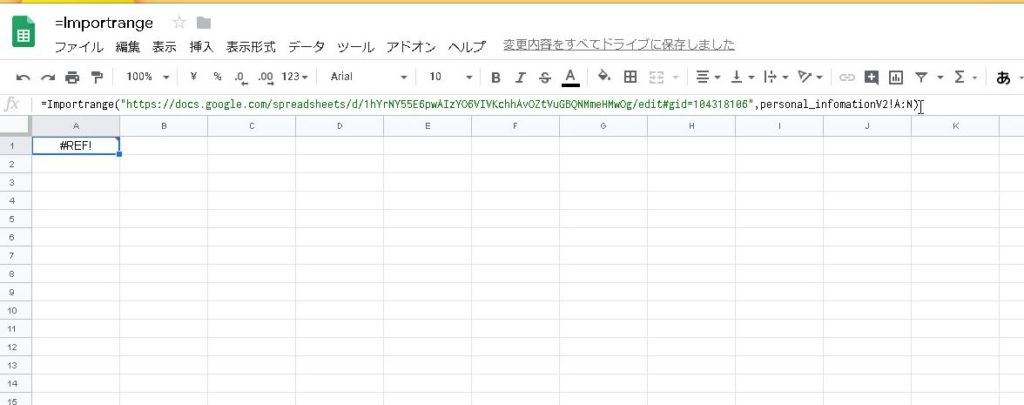
=Importrange(“URL of another spreadsheet”,”Sheet name! Cell (column) name range”)
*If you do not enclose it in double quotes (unresolved sheet name) an error will occur.
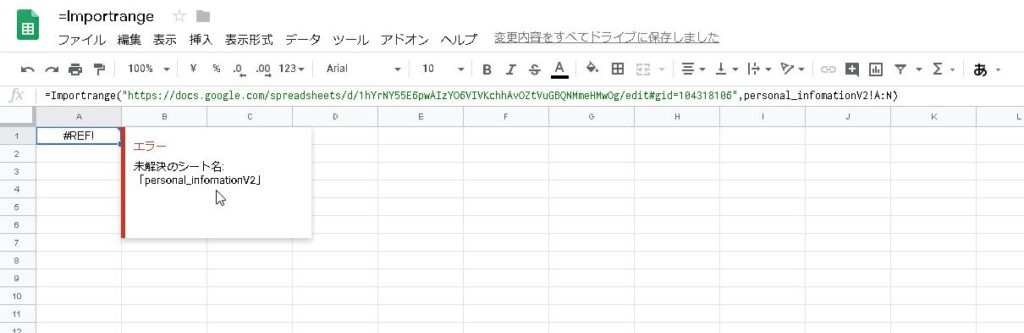
#REF!
#REF!
It says “These sheets need to be linked”
allow access
Hover over the cell and click Allow Access .
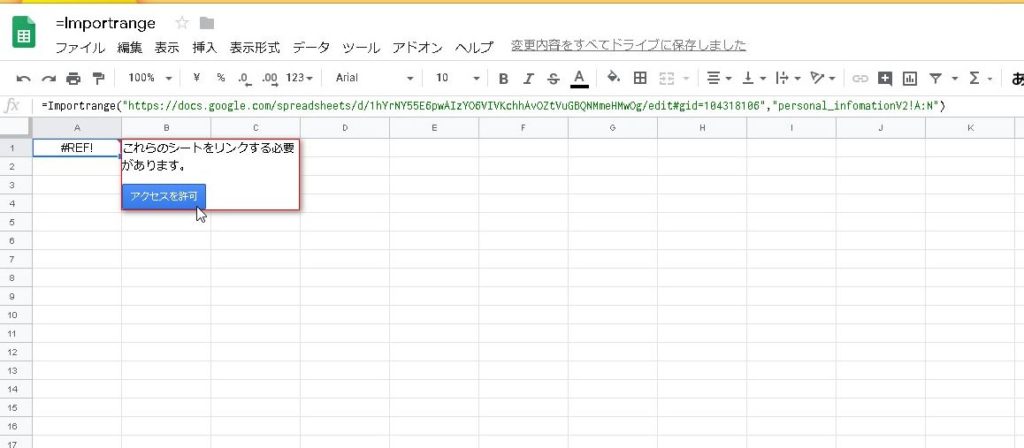
Import is done! !
\(^o^)/
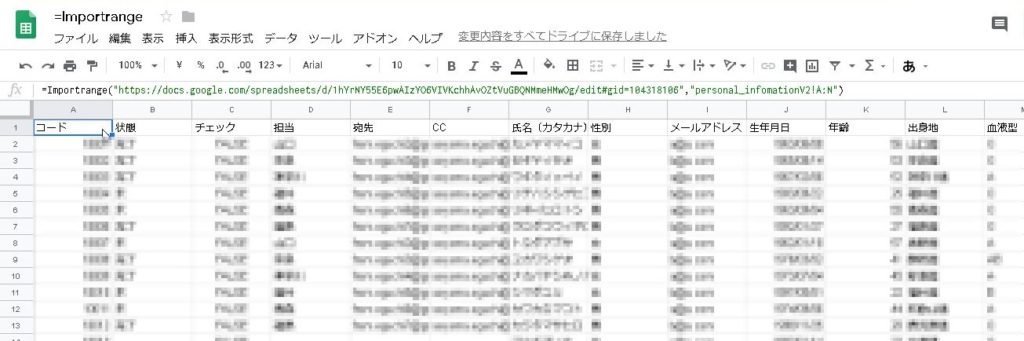
summary
Once you try it, it’s very easy! Moreover, this function is quite useful by itself, but if you apply it, you can use it even more!
Next time I would like to try applying this Importrange function!
See you soon.
