After installing WordPress, log in to the admin panel.
How to log in to the management screen
You can log in to the WordPress management screen with the URL address (permalink) /wp-admin/ .
http(s)://ドメイン名/wp-admin/If you access this URL, you will be redirected to the login page.
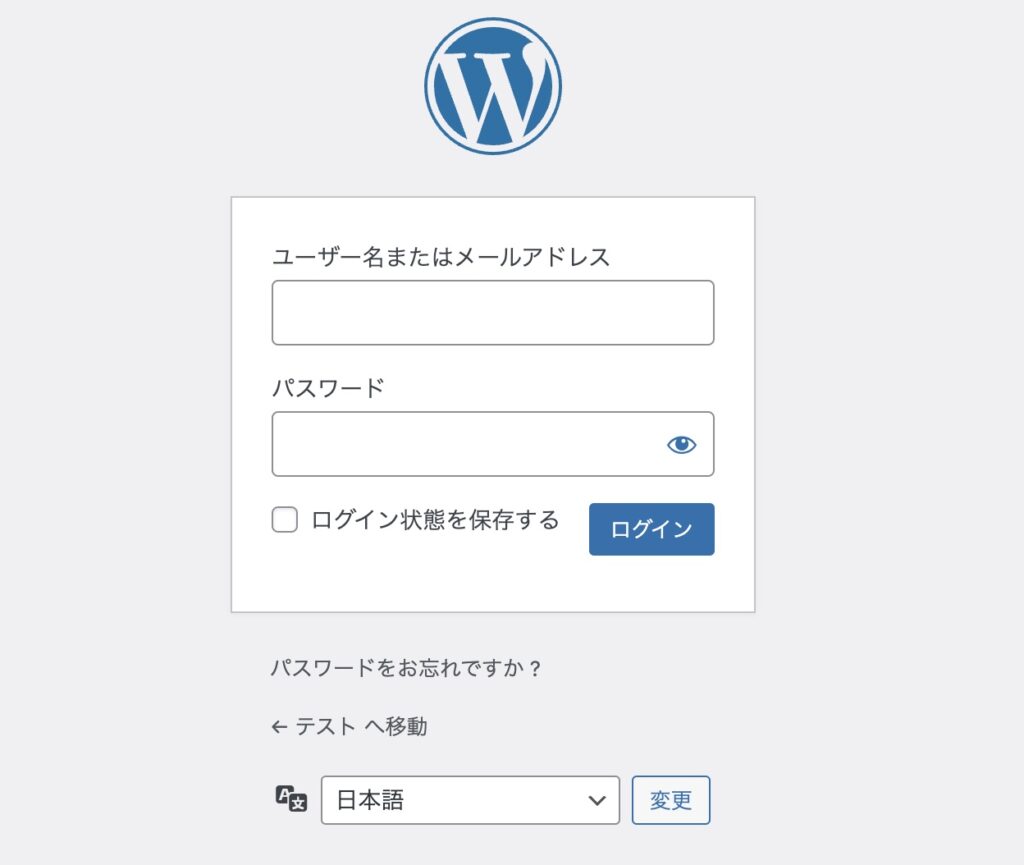
You can log in here by entering the username and password you set when you installed WordPress.
Login to WordPress (Dashboard)
When you log into WordPress, the first page that opens is called the “Dashboard”.
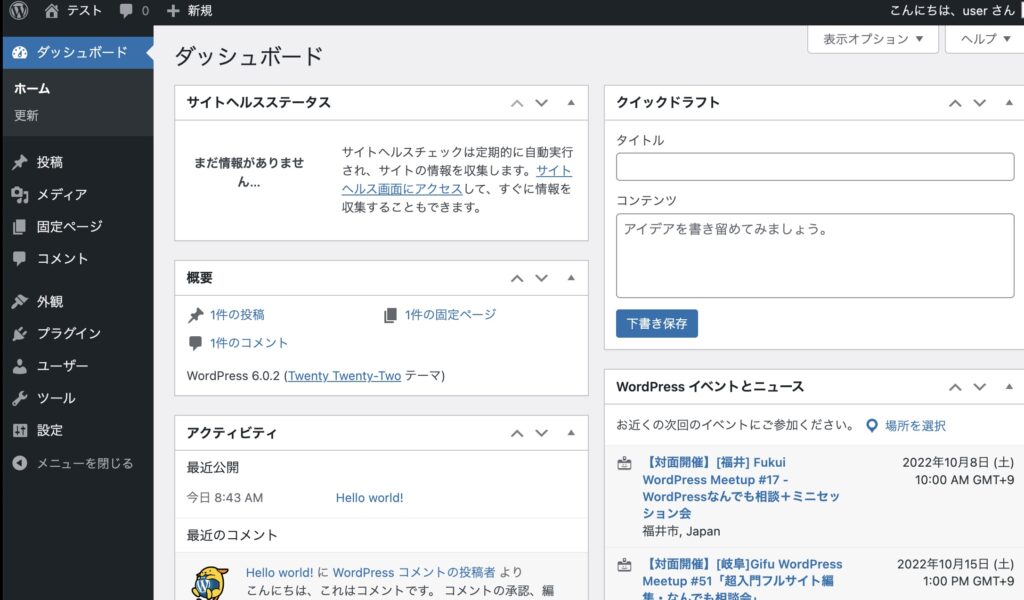
Various information such as installed WordPress version information and various plug-in information are gathered in the dashboard.
Admin Bar (Admin Bar)
When you log in to the management screen, a bar called “admin bar (admin bar)” is displayed at the top of the screen.

With this admin bar, you can directly enter the add new post screen, log out of WordPress, and open public pages.
Let’s click on the place where the site name is displayed on the upper left. This is where the house icon is displayed.
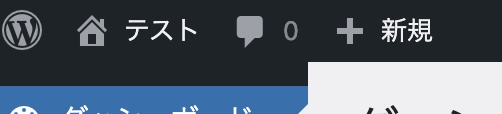
Then you can open the published page.
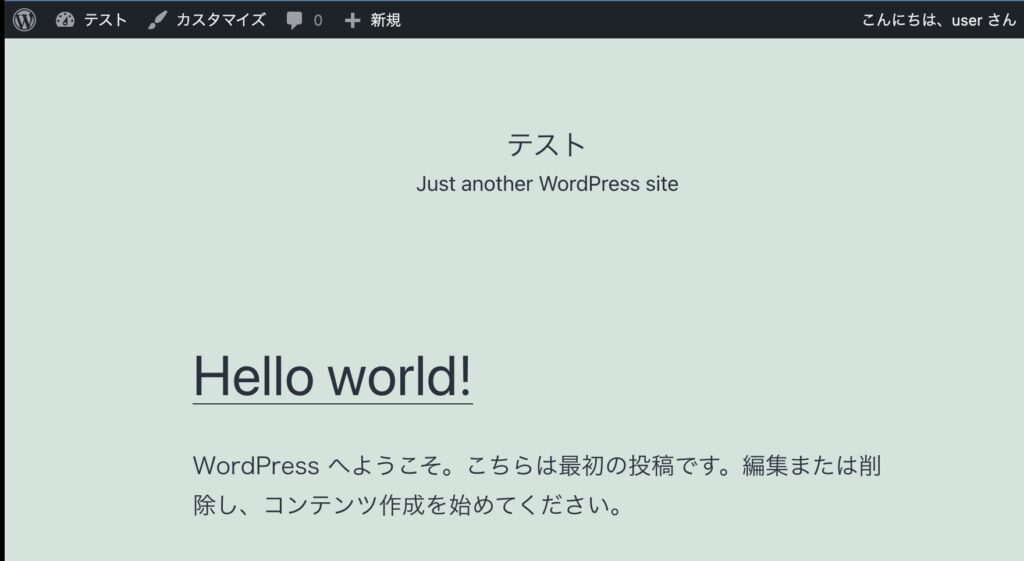
*The management bar will remain displayed while you are logged into WordPress.
Next, press the site name part (icon like a stopwatch) on the upper left.
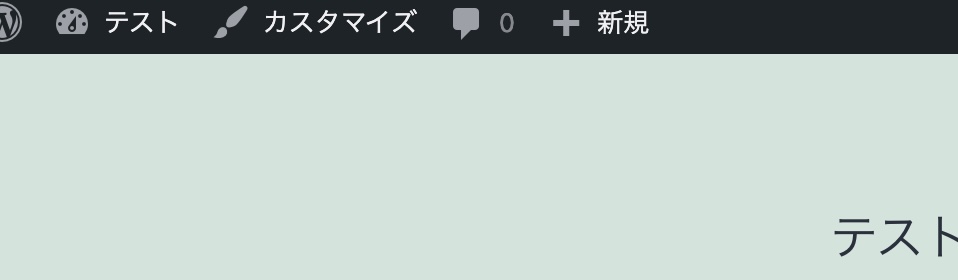
Then, you can put it in the WordPress management screen.
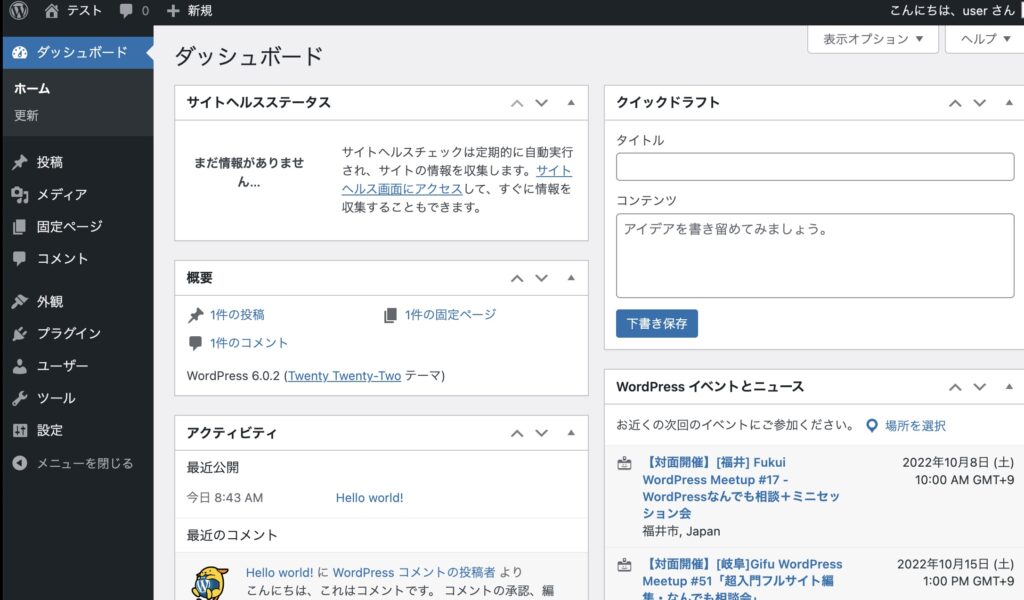
summary
First of all, it was a story about the management screen of WordPress. Next time, I will tell you about the details of the management screen! Please refer to it.
