The “CF7 Google Sheets Connector” plug-in is useful for linking ContactForm7 x Google Sheets, but if there is no “sent date” in the form item, the sent date and time will not be displayed in the column.
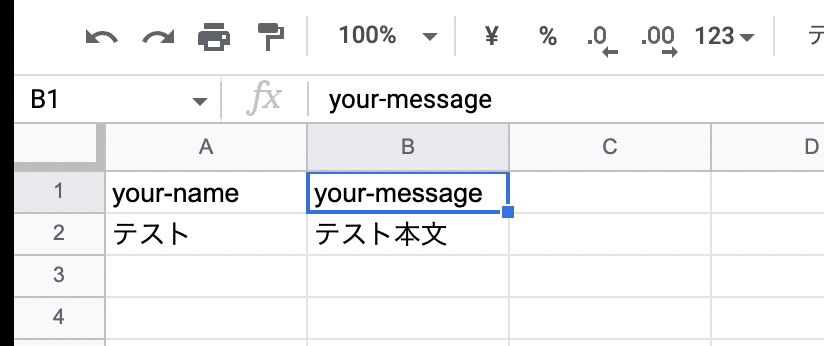
So, when I was looking into it, there was a way to add the date and time of sending to the column. It was possible by using the “special tag” mechanism of the ContactForm7 plugin!
What is the CF7 Google Sheets Connector Plugin?
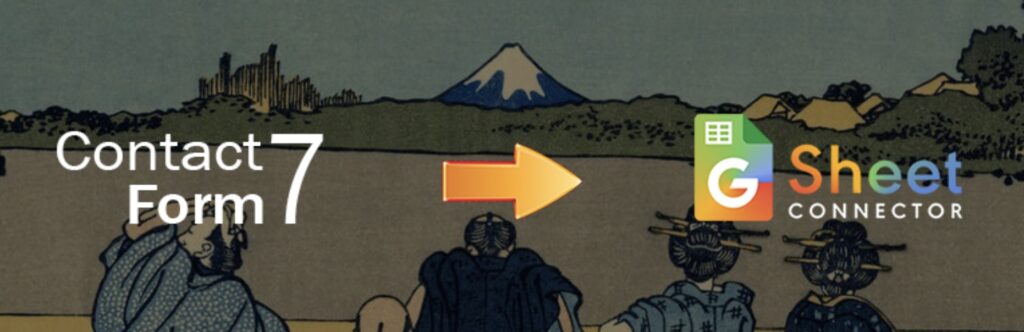
The CF7 Google Sheet Connector plugin is a very useful plugin that when you submit data on your website via a Contact Form 7 form, such data is also sent to Google Sheets when the form is submitted.
For specific usage, please refer to the previous article.
Use special mail-tags
The Contact Form 7 plugin has a handy tag called “Special Mail Tags”.

special mail tagsSometimes you need more information than just the text entered from a contact form. For example, for security reasons…
contactform7.com
Use this to synchronize the send date and time.
[_date] — This tag will be replaced with the date of submission.
[_time] — This tag will be replaced with the time of submission.Use here.
add to column
Add the previous tag to the column.
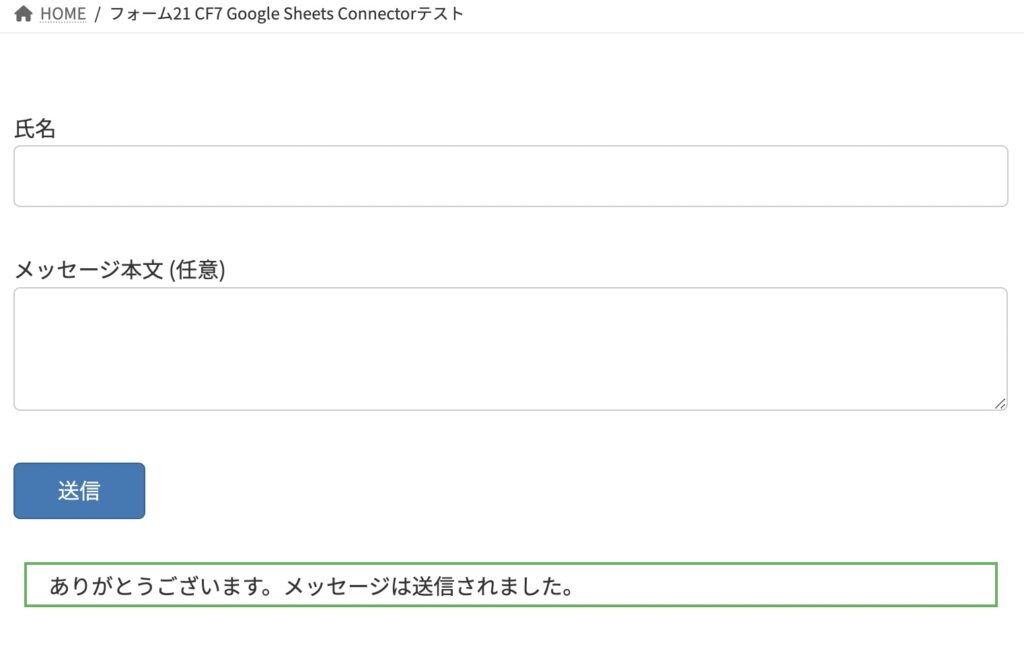
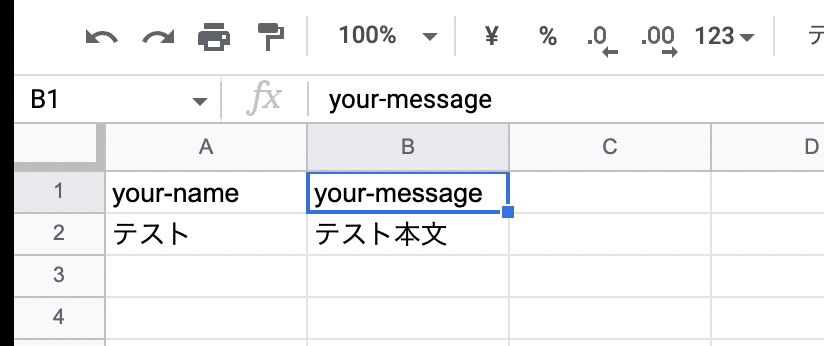
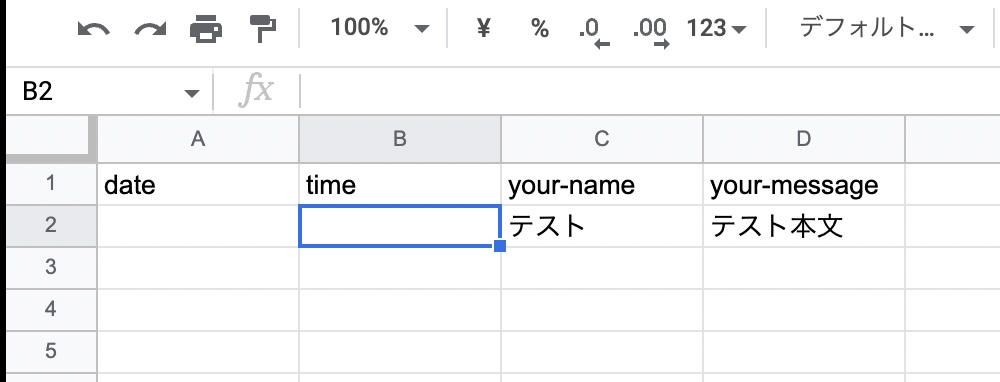
I was able to get the send date and time! !
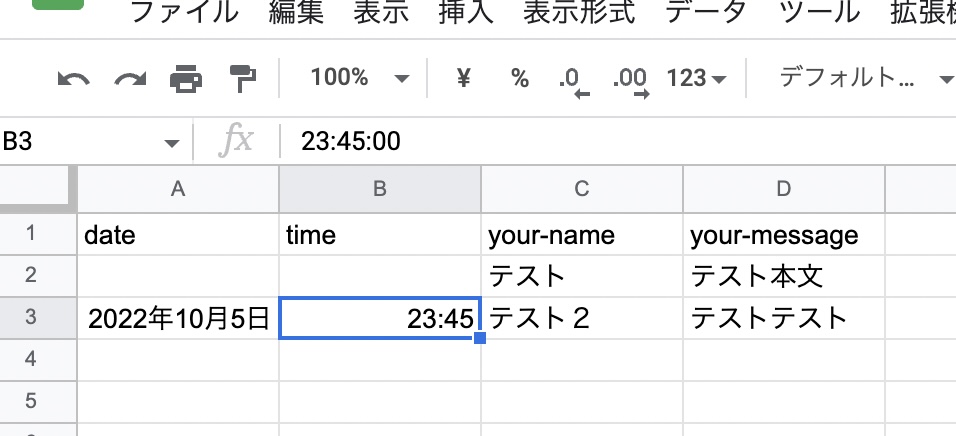
summary
With this, Contact Form 7 and the “CF7 Google Sheets Connector” plug-in are linked, and the form submission date and time are added to the column!
It was possible with a mechanism called “special tags”! Convenient, isn’t it?
Please refer to it
