After installing WordPress and building the environment, let’s start posting! Blog posting is possible with just a smartphone.
What is a “Post” in WordPress?
“Post” in WordPress is a function that is mainly used to create web pages that are updated daily, such as “blogs”, “notices”, and “events”.
When you open the “Posts” menu on the left side of the management screen, the list of posted articles so far will be displayed.
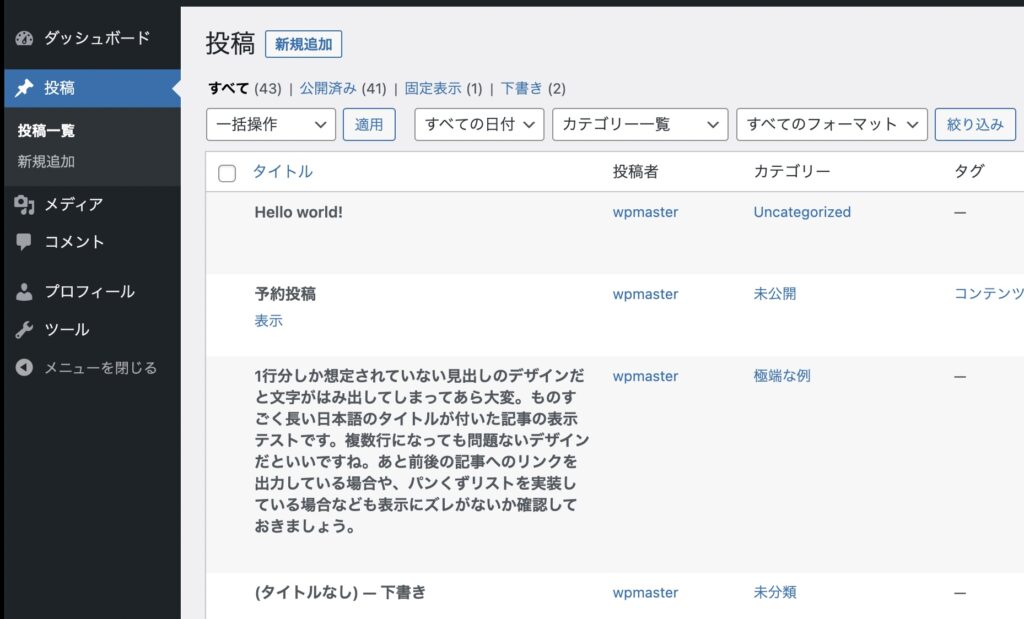
Posted articles will be displayed where you have set up to display posts on the web page.

Log in to the management screen and post
When you log in to WordPress, any authorized user can post articles.
First, enter your username and password to log in to the site.

start a new post
After logging in, press “Post” on the management screen, and there is a place where ” Add new ” is written on the left side, so open this. Alternatively, the “+” icon at the top of the screen (administration bar) opens the same add new.
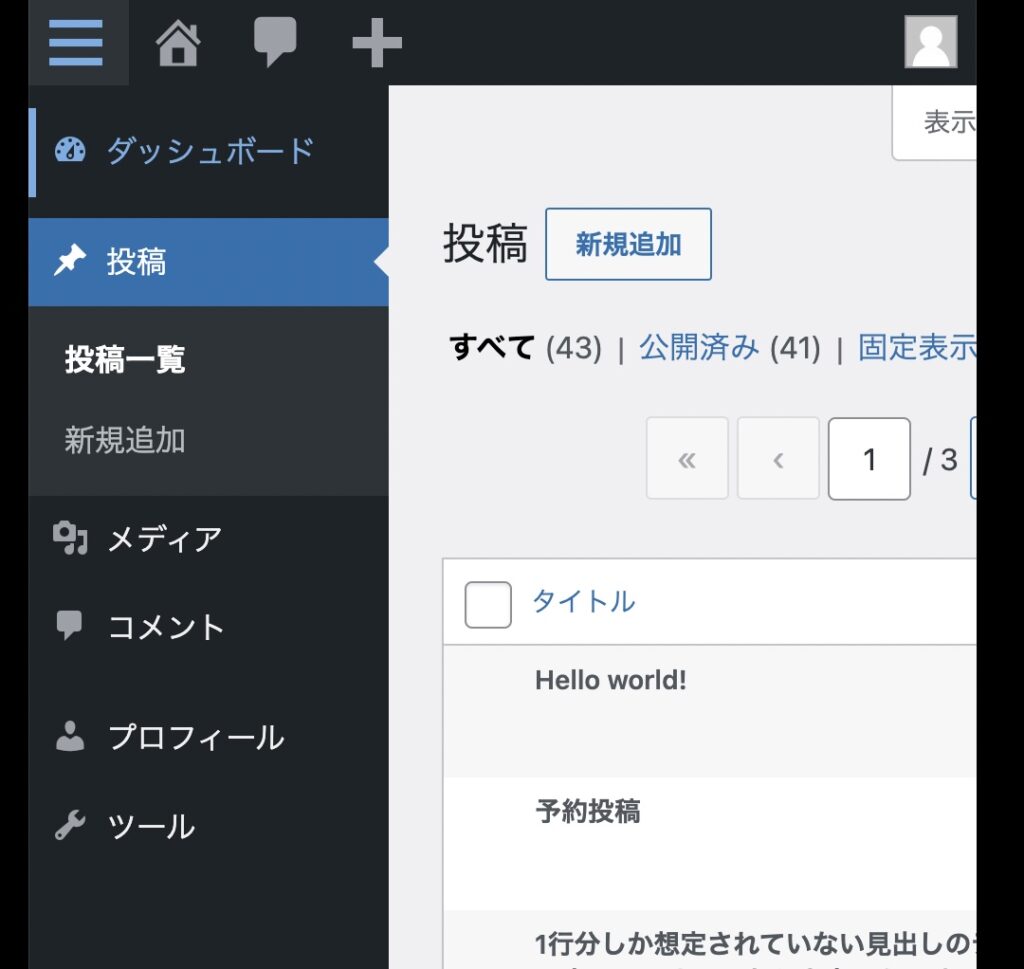
You can start a new post by closing the dialog with the “x” button.
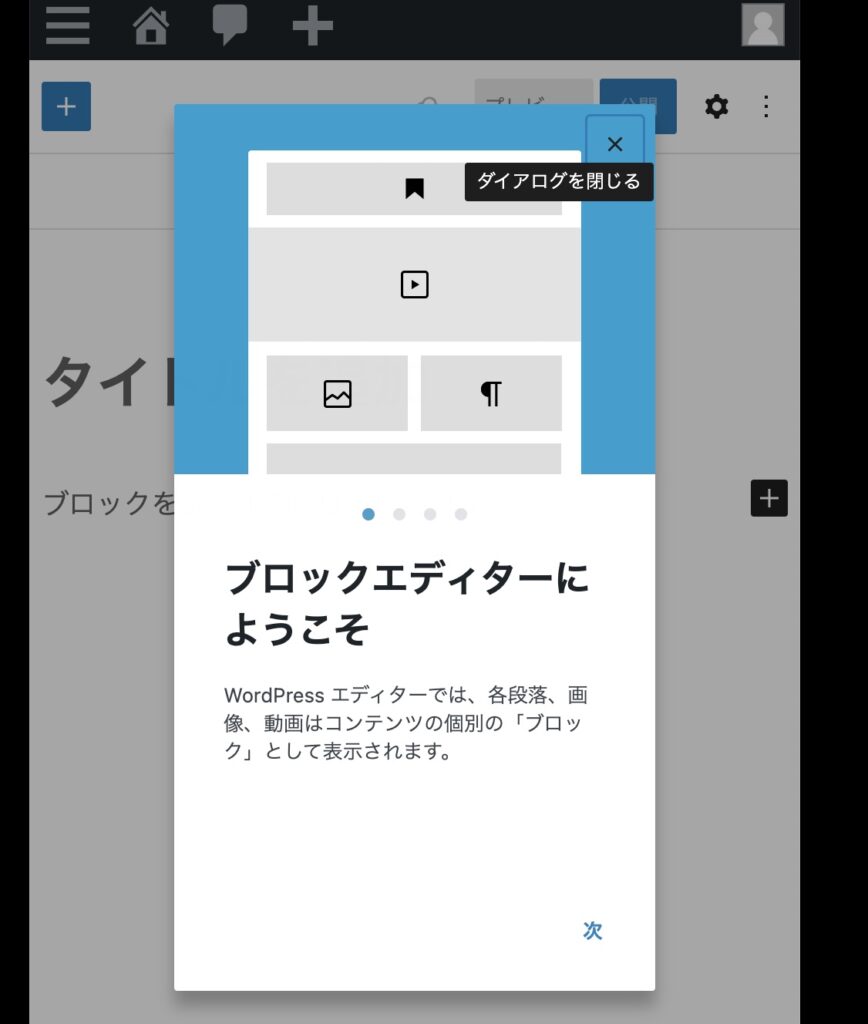
enter a title
First, enter the title of your post. If you click the ” Add title ” part, you can type characters, so enter them.
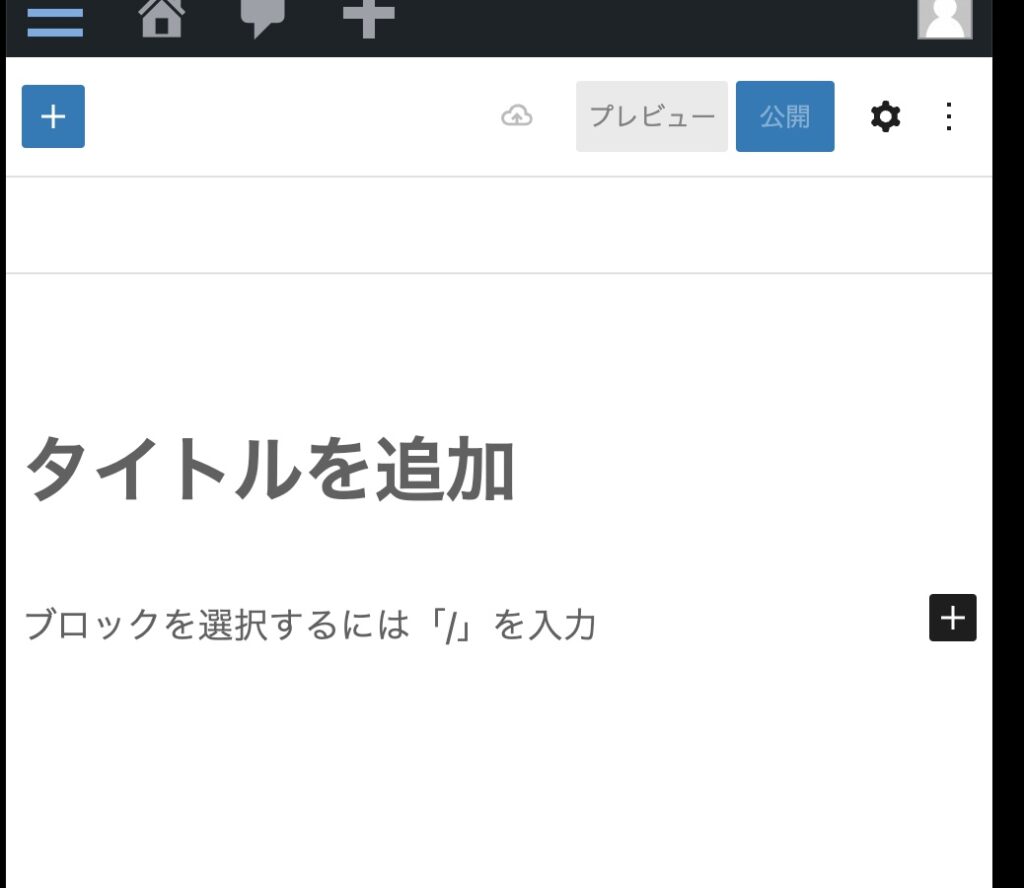
Give your visitors a meaningful title.
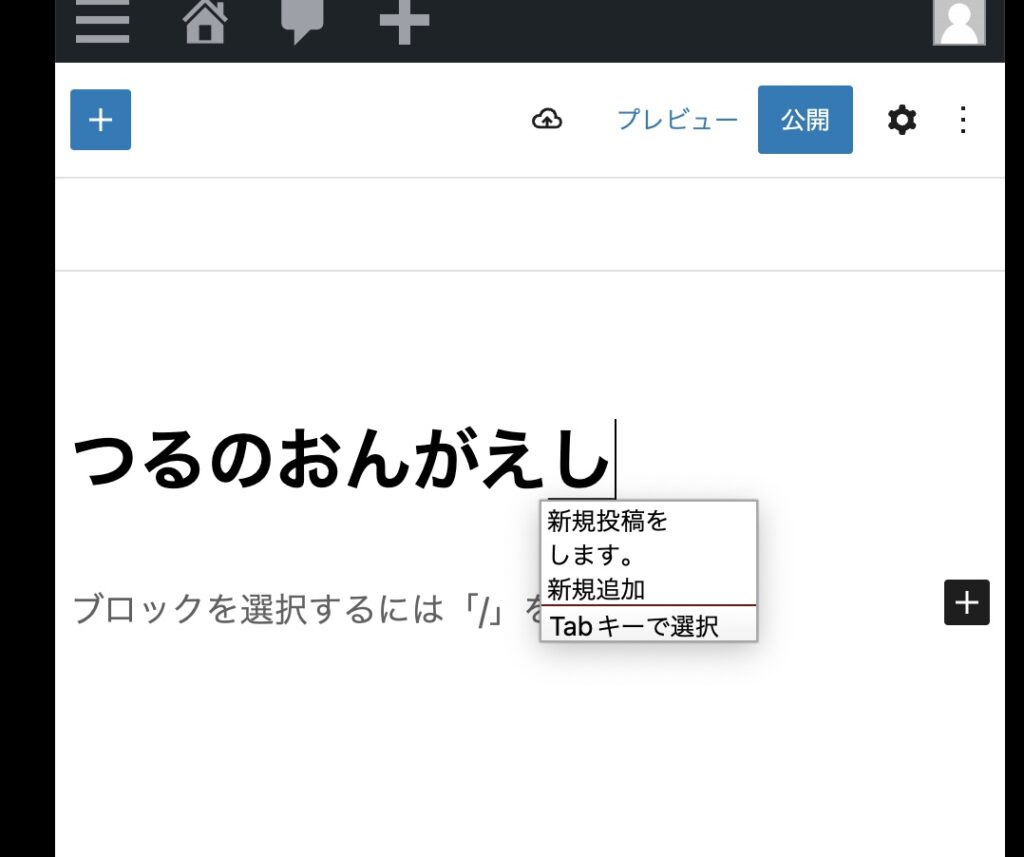
Enter the body of your blog post
Next, enter the body of your blog post . If you click the place where “To select a block ~” is displayed, you can type in characters.
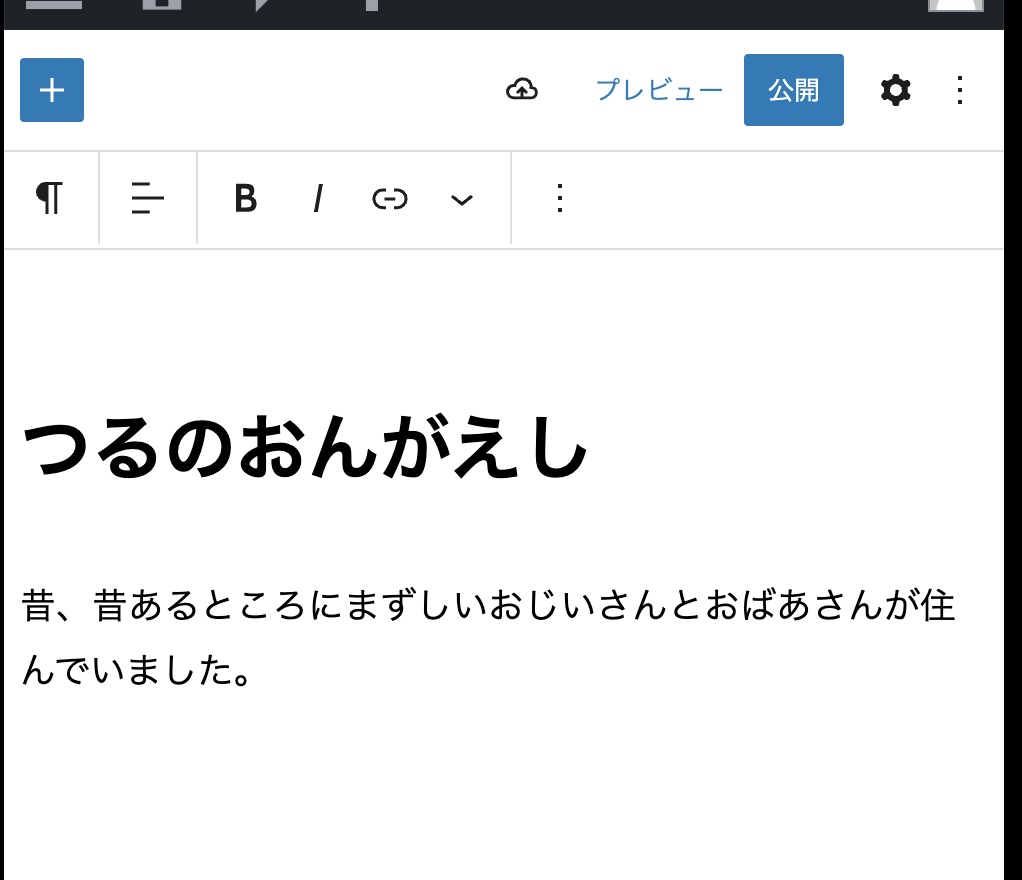
When you have finished entering the information, press the “Enter key” or “Line feed” on your smartphone.
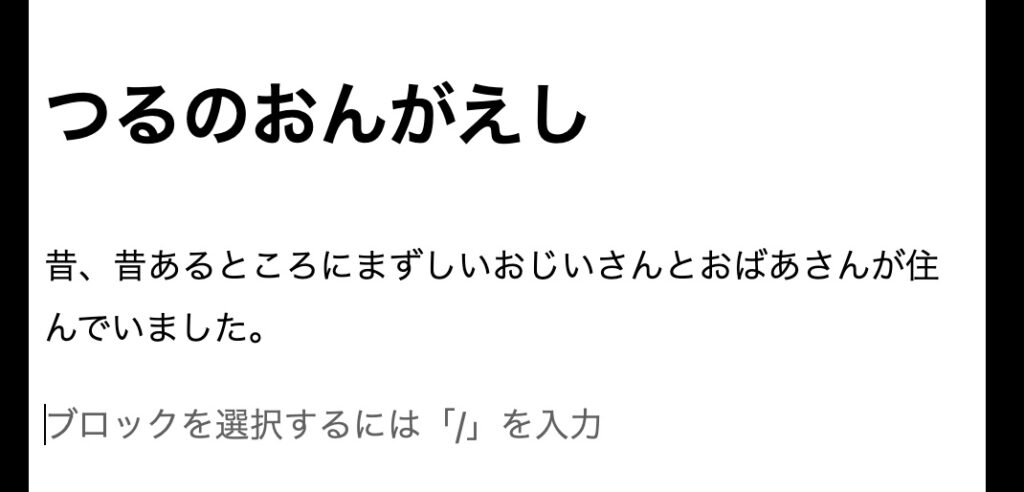
Then, the place where “To select a block ~” is displayed again, so enter the text of the next paragraph.

Basically, a page is created by repeating this process!
Publish images
If you want to insert an image, you can add it from the “Insert block (+ icon)” on the upper left.

If you want to insert an image, select the “Image” block.

You have successfully inserted an image block! After uploading the image here, the image will be displayed.

Publish your blog
Once the page is created, it will be published. Click the ” Publish ” button on the top right .
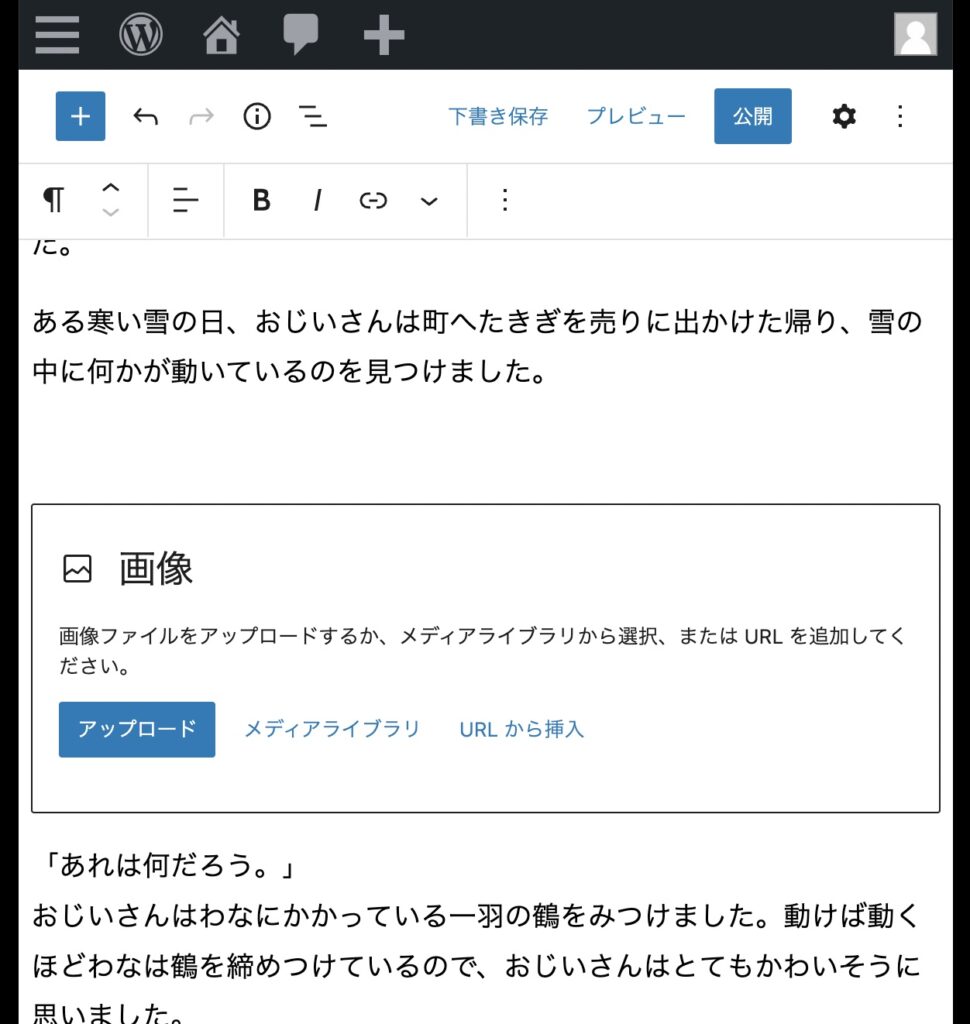
A confirmation screen asking ” Are you sure you want to publish? ” will appear, so press Publish.
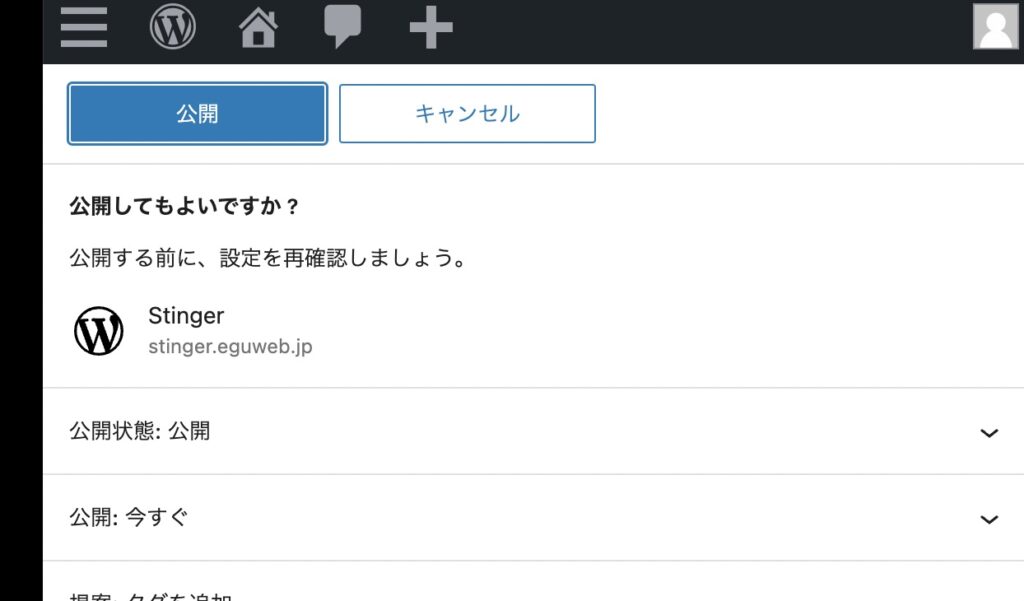
Your page has been published!
You can check the actual published page by clicking the “Show Posts” button.
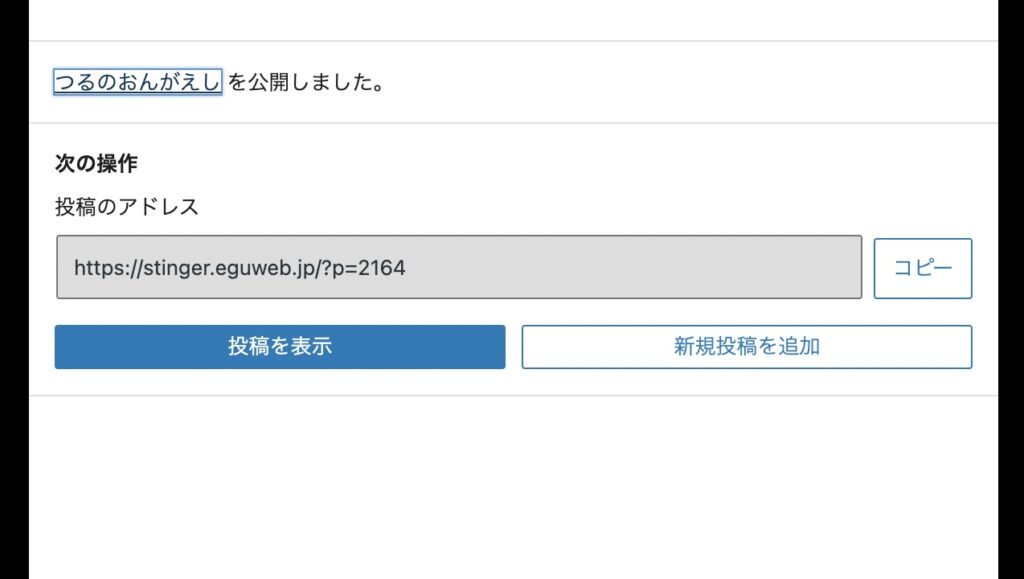
Your page has been published! !
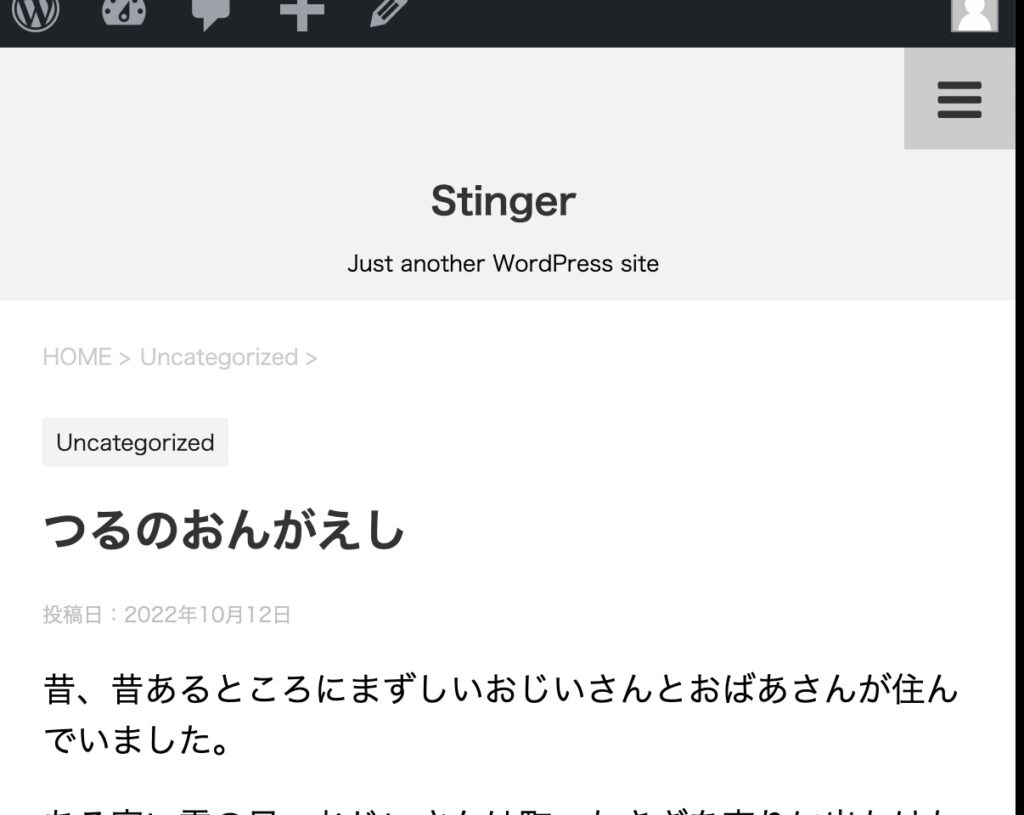
*When editing a page, you can also open the edit screen from the pencil icon at the top.
summary
It was a procedure to start a new post in WordPress! Once you get used to it, you will be able to post blogs easily!
Let’s try it!
To be continued
