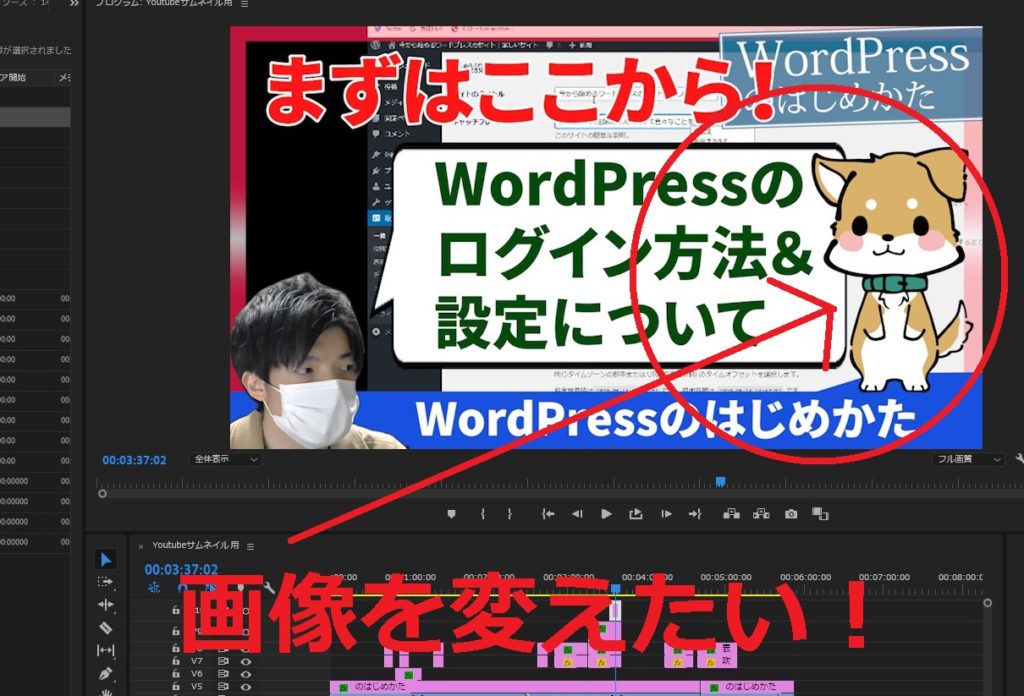Replace with clip
If you want to replace an image that has already been placed with another image, you can use the “Replace with Clip” function.
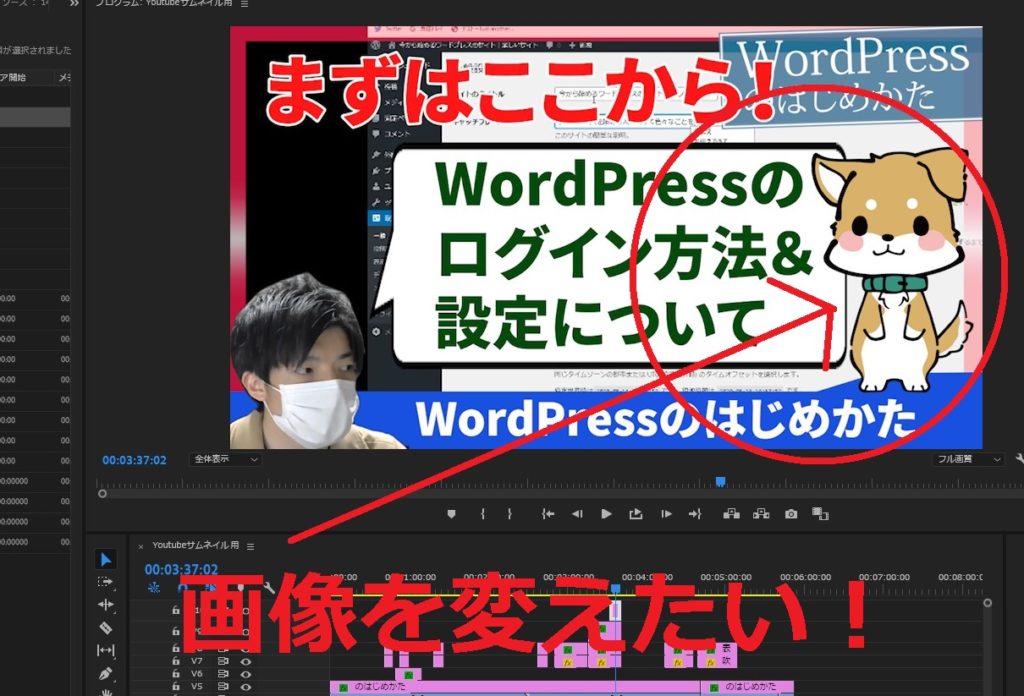
Show source monitor
First, display the image you want to replace in the “Source Monitor” panel.
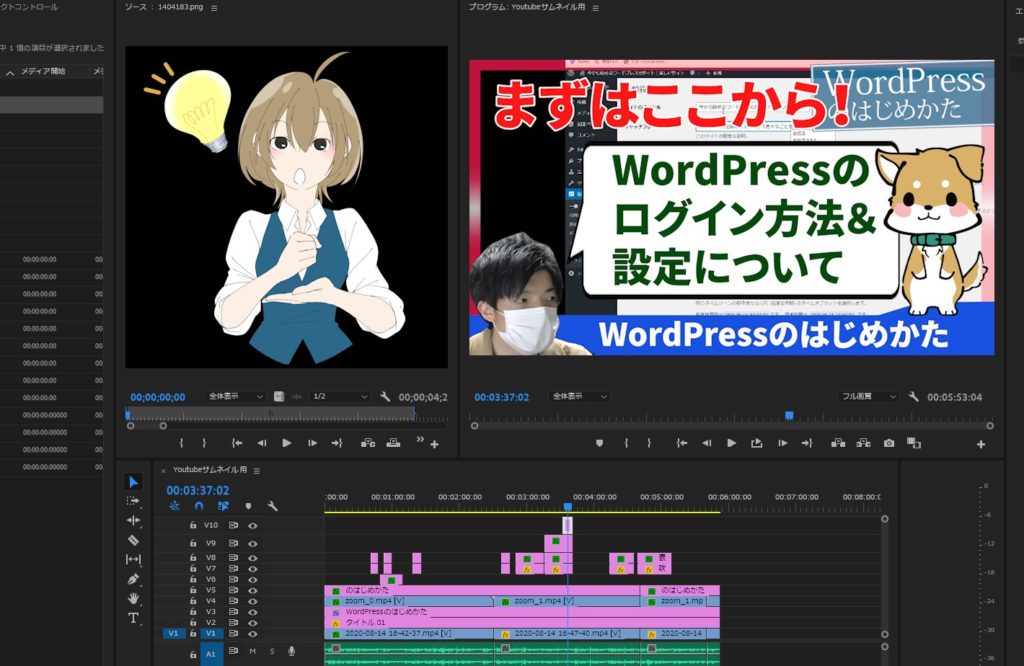
Clip > Replace with Clip
Select “Replace with Clip” from the top menu “Clip” and choose “Source Monitor”.
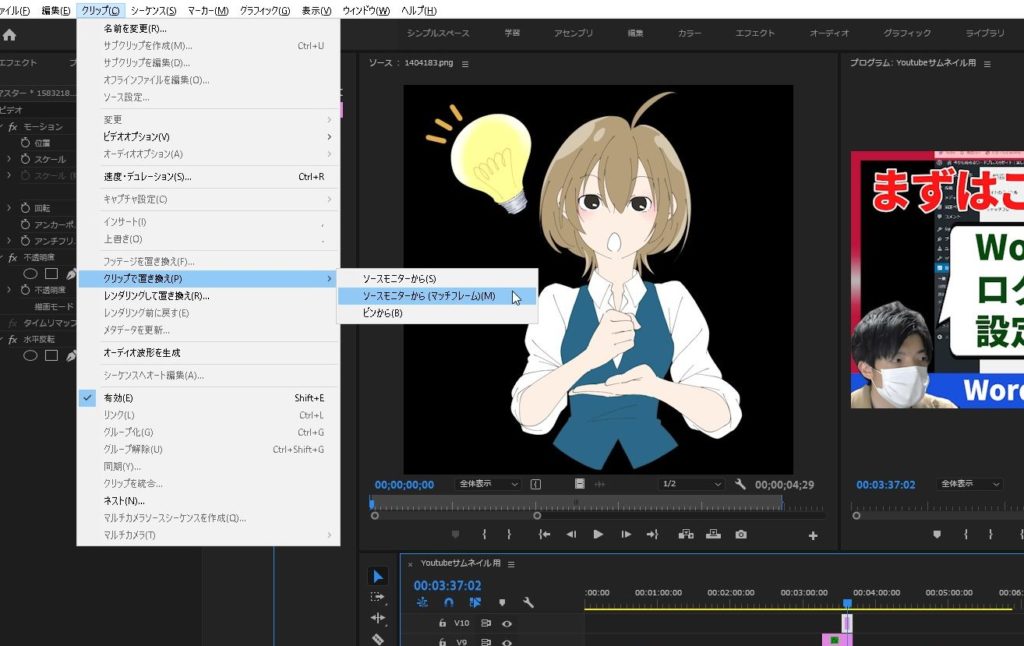
Clip replacement error
At this time…
Clip replacement error
The first frame of the source clip is missing and cannot be matched to the desired frame
is displayed, it means that there are not enough frames (length).
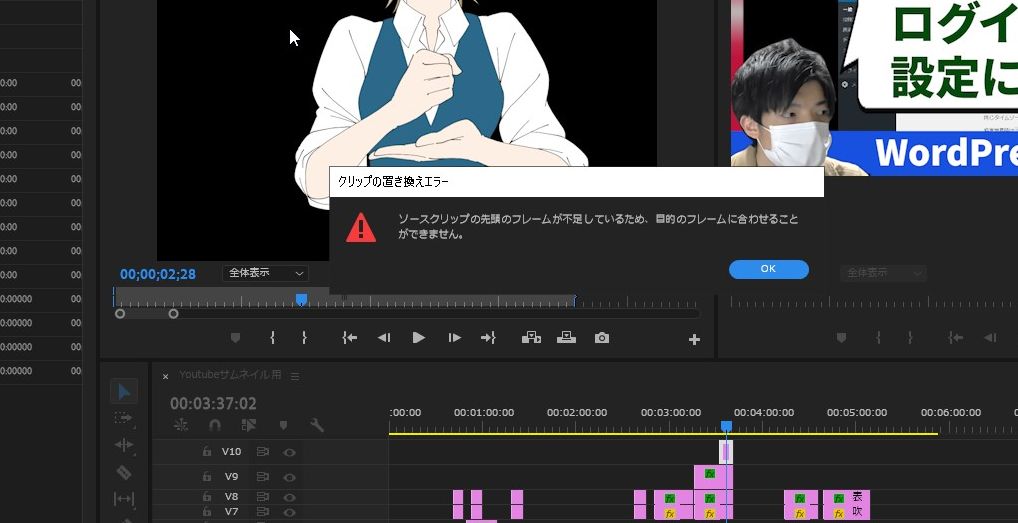
Clip > Replace with Clip > From Source Monitor
If you select the other option, “From Source Monitor,” you can replace any number of frames, so it would be better to select this option for images.
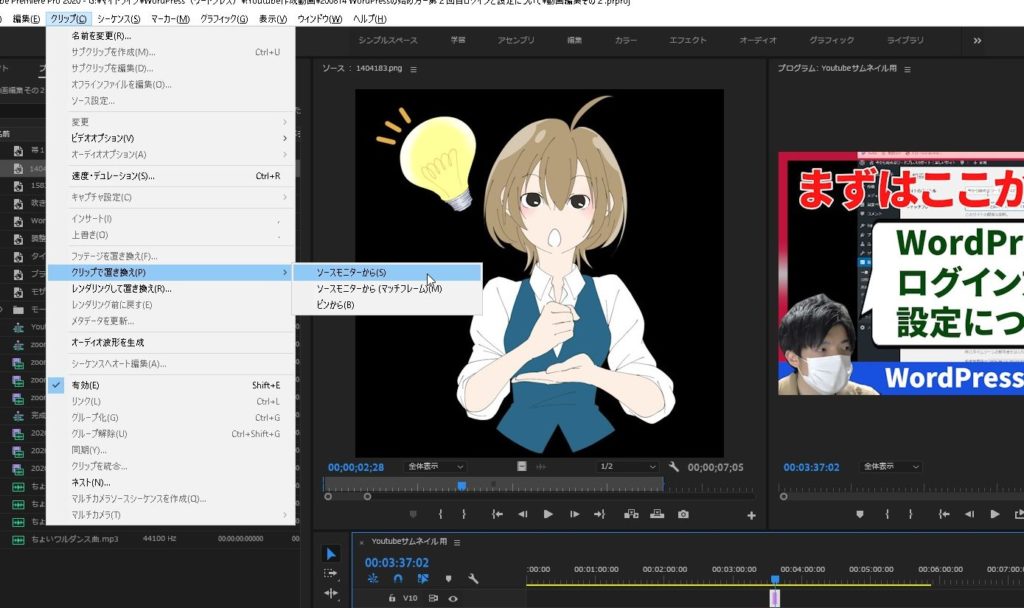
I could have replaced it!
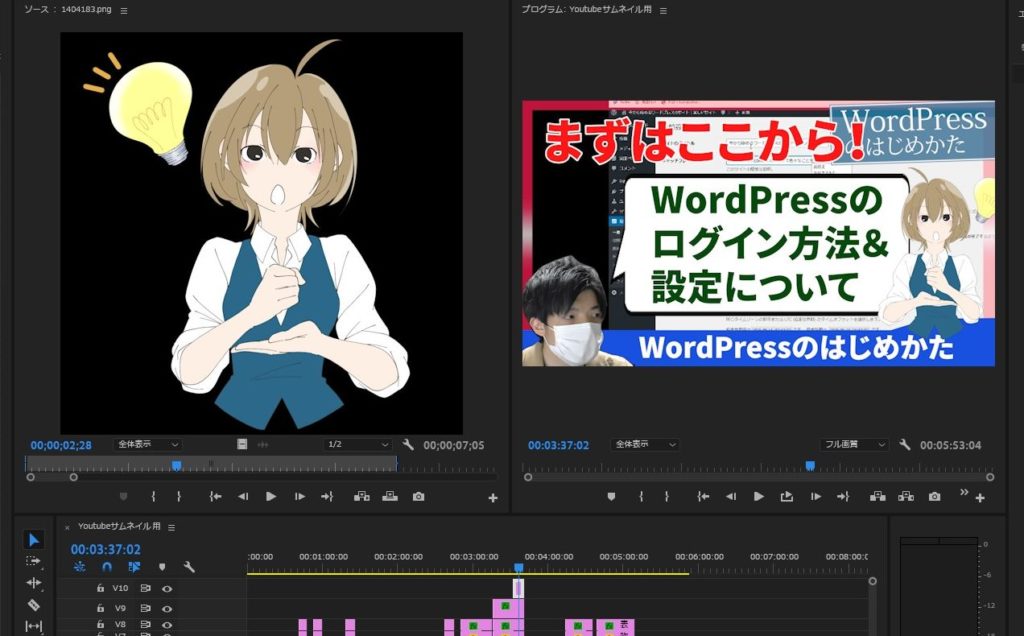
summary
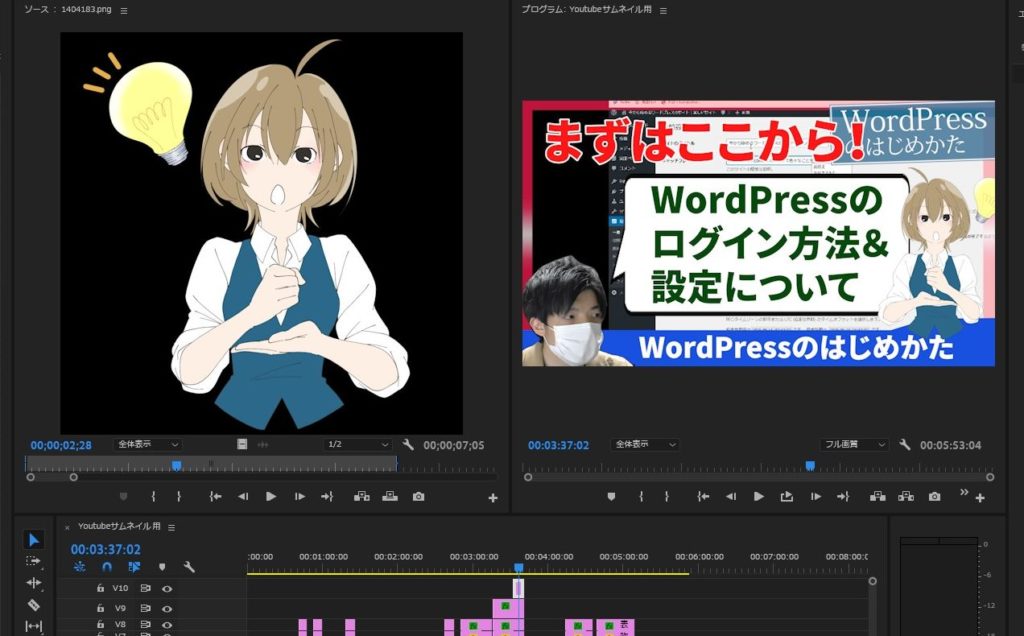
With “Replace with Clip,” you can easily change clips!
Please refer to ^ ^